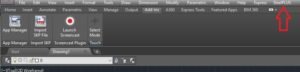Steel Shapes LT provides an AutoCAD LT version partial menu file for all the steel shape libraries.
This is a PARTIAL pull-down menu that contains the sizes of the Structural Steel Shapes that are available.
When the program is installed, you should have installed the Structural Shapes in the Default Folder:
C:Program Files (x86)SoftDraftSteelPLUSSteel-LT
For x32 Work Station, the folder would be:
C:Program FilesSoftDraftSteelPLUSSteel-LT
From Windows, start AutoCAD LT as you usually would and begin a new drawing or open an existing drawing.
Type this command on the command line:
Command: CUILOAD
Or Type this:
Command: MENULOAD
This displays the Load/Unload Customizations dialog as shown below:
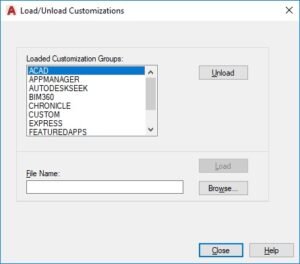
From the dialog, select “….” Button to the Left of the “Load” button to open the dialog below:
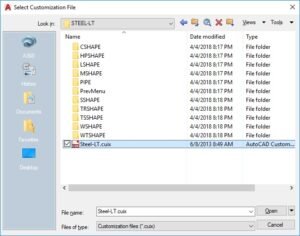
From this dialog locate the default folder:
C:Program Files (x86)SoftDraftSteelPLUSSteel-LT
For x32 Work Station, the folder would be:
C:Program FilesSoftDraftSteelPLUSSteel-LT
Now click on the file Steel-LT.cuixi file and click the “Open” button.
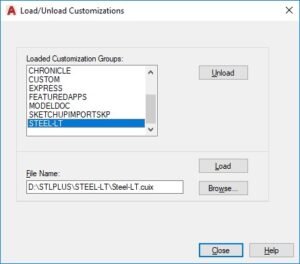
Click the “Load” button on this dialog to see the STEEL-LT menu in the “Loaded Customization Groups” shown above.
Click “Close” to close the dialog, and you should now see the “SteelPLUS” pull-down menu as shown below: