Manually Adding the Support Path
At the AutoCAD command line, type:
Command: OPTIONS
This displays the “Options” dialog below.
Select the “Files” tab.
Click the “+” sign to open the “Support File Search Path”
Click the “Add…” button on the right side to add a blank path at the bottom of the list.
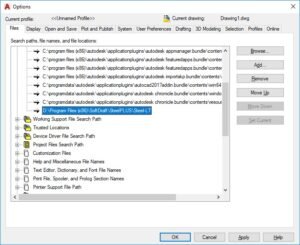
Add the Default Path into the blank area:
C:Program Files (x86)SoftDraftSteelPLUSSteel-LT
For x32 Work Station the folder would be:
C:Program FilesSoftDraftSteelPLUSSteel-LT
Click “OK” to close the dialog.